安装 Package Control
如果您未安装 Package Control ,需要先行安装:
安装方法见前期我写的文档:文章源自陈学虎-https://chenxuehu.com/article/2014/05/2360.html
Sublime Text 3 怎么安装emmet
接下来我们开始利用package control安装FTPSync文章源自陈学虎-https://chenxuehu.com/article/2014/05/2360.html
安裝 FTPSync
打开工具列 Preferences → Package Control 输入 install Package 按 ENTER
再输入 FTPSync 按 ENTER 安裝
设置、执行 FTPSync :文章源自陈学虎-https://chenxuehu.com/article/2014/05/2360.html
[1] 建立一个文件夹,举例的我就建立在桌面上:
2、打开sublime,菜单中打开 Project - Add Folder to Project
3、选择您刚刚建立的文件夹
4、在左侧出现的文件夹上右键选择FTPSync ->Setup FTPSync in this folder,如果出现不能选择的情况,请重新启动sublime,即可选择:
5、这时候会出现一个ftpsync.settings,然后将该文件设置正确,即可实现功能了,可以对你刚加入的 Project 上按右鍵 FTPSync → Download 下载 FTP上的程序文件
6、下载:
参考配置文件:文章源自陈学虎-https://chenxuehu.com/article/2014/05/2360.html
文章源自陈学虎-https://chenxuehu.com/article/2014/05/2360.html
{
// HELP / INFO moved to bottom
// Remove "//" to uncomment settings directive
"default": {
"host": "ftp.example.com", //这里需要设置
"username": "your_login", // or null for anonymous login 这里需要设置
"password": "your_password", //这里需要设置
"path": "/",
"upload_on_save": true // set *false* if you do not want to upload on save!
// "port": 21,
// "tls": false,
// "timeout": 30, // [seconds]
// "passive": true,
// "download_on_open": false,
// "overwrite_newer_prevention": true,
// "default_folder_permissions": "755",
// "default_upload_permissions": null, // null = no action taken
// "time_offset": 0, // [seconds]
// "always_sync_local_permissions": true,
// Value "auto" = use UTF-8 if availible (FEAT: UTF8), otherwise use local
// "encoding": "auto",
// Trade small performance impact for more stable and secure transfer (old file is intact until the download is finished)
// "use_tempfile": true,
// Regular expression, recommending using \b in general and /.../ for folders to avoid matching substrings
// "ignore": "",
// Can be used for increase of performance or to allow build scripts to finish
// "upload_delay": 0, // [seconds]
// Only if the server has MFMT extension installed
// "set_remote_lastmodified": true,
// Chmod value for files newly downloaded by FTPSync
// "auto" = same as on server
// null = no action taken
// "0644" = example for direct value
// "default_local_permissions": "auto",
// List of lists with pathnames and filenames to folders to be watched for change in between delay (upload_delay)
// example: after_save_watch: [ [ "code/assets/css", "*.css" ], [ "code/assets/", "*.jpg, *.png, *.gif" ] ]
// used only in conjunction with upload_on_save and upload_delay **
// For more info see https://github.com/NoxArt/SublimeText2-FTPSync/wiki/Why-and-how-to-use-afterwatch
// "after_save_watch": []
}
// ------ INFO ----------------------------------------------------------------------
// Index page
// --- https://github.com/NoxArt/SublimeText2-FTPSync/
// For settings description see:
// --- https://github.com/NoxArt/SublimeText2-FTPSync/wiki/All-settings
// For more info see:
// --- https://github.com/NoxArt/SublimeText2-FTPSync/wiki/_pages
// Want to ask? Report a bug?
// --- Hit: https://github.com/NoxArt/SublimeText2-FTPSync/issues/new
// ** Commas **
// Don't forget about commas -> each entry needs a comma at the end of line EXCEPT the last (uncommented) entry
// For precise info see http://www.json.org
// Also try http://jsonlint.com
// ** Comments **
// The "//" are so called "comments", all text after it is ignored,
// they are used for notes or deactivating an entry
// Non-basic settings are deactivated and default options specified in the global settings file,
// that is $packages$/FTPSync/ftpsync.sublime-settings (where $packages$ is a path where Sublime
// keeps packages in your Operating System) accessible via Preferences > Package Settings > FTPSync
// Use Settings - User to override the global defaults
// More info about Sublime Text 2 settings on http://www.sublimetext.com/docs/2/settings.html
}
文章源自陈学虎-https://chenxuehu.com/article/2014/05/2360.html
常见问题:
- 如果 FTPSync 沒反应请关闭 sublime 再开启
- 要注意你的 ftpsync.settings 最后一参数不能有逗号
文章源自陈学虎-https://chenxuehu.com/article/2014/05/2360.html 文章源自陈学虎-https://chenxuehu.com/article/2014/05/2360.html


![[Sublime Text] 连接FTP, 安装及使用 FTPSync 图文步驟-图片1](https://chenxuehu.com/wp-content/uploads/2014/05/13.jpg)
![[Sublime Text] 连接FTP, 安装及使用 FTPSync 图文步驟-图片2](https://chenxuehu.com/wp-content/uploads/2014/05/21.jpg)
![[Sublime Text] 连接FTP, 安装及使用 FTPSync 图文步驟-图片3](https://chenxuehu.com/wp-content/uploads/2014/05/31.jpg)
![[Sublime Text] 连接FTP, 安装及使用 FTPSync 图文步驟-图片4](https://chenxuehu.com/wp-content/uploads/2014/05/4.jpg)
![[Sublime Text] 连接FTP, 安装及使用 FTPSync 图文步驟-图片5](https://chenxuehu.com/wp-content/uploads/2014/05/5.jpg)
![[Sublime Text] 连接FTP, 安装及使用 FTPSync 图文步驟-图片6](https://chenxuehu.com/wp-content/uploads/2014/05/6.jpg)
![[Sublime Text] 连接FTP, 安装及使用 FTPSync 图文步驟-图片7](https://chenxuehu.com/wp-content/uploads/2014/05/7.jpg)


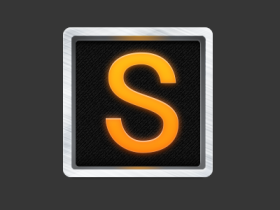
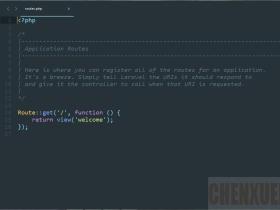
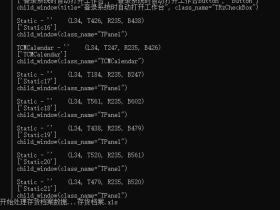
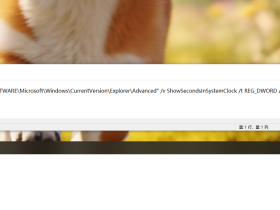
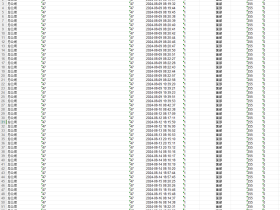
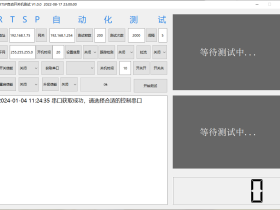
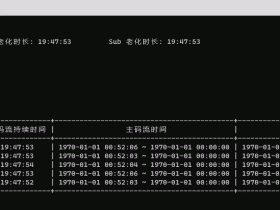
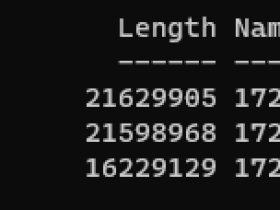


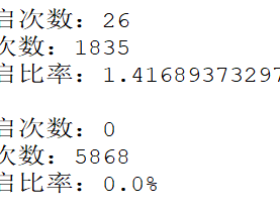





评论